In the fascinating world of drones, the ability to navigate and confidently operate within DJI’s Geo Zone system is a pivotal skill. DJI, a prominent figure in the drone technology sphere, utilizes the Geo Zone framework, comprising restricted zones, warning zones, and altitude zones, regulating the flight territory of drones to ensure safety and compliance. Critical comprehension of this system’s impact on flight restrictions, coupled with a thorough understanding of the DJI Fly App interface, forms the cornerstone of unlocking flight restrictions. By delving into the intricacies of the DJI Fly App, and practicing to master its features and settings aligned with flight restrictions and unlocking procedures, enthusiasts and hobbyists can enhance their drone flying capabilities significantly.
Understanding DJI Fly Safe Geo Zones
Understanding DJI’s Geo Zone System
DJI, one of the premier manufacturers of drones, has implemented a system to keep air traffic safe and legal, known as the DJI’s Geo Zone system. This system categorizes different zones as restricted, warning, or altitude zones and each has distinct implications on drone flight permissions.
Restricted Zones
Restricted zones are those where flights are strictly prohibited or substantially limited due to safety or legal factors. These zones include locations close to airports, government facilities, or other sensitive areas where unauthorized remote controlling activities may pose serious safety or security risks.
Warning Zones
In contrast, Warning zones are areas where drone flights could raise safety or security concerns, but are not necessarily restricted. Although you can fly in these zones, the DJI Fly app will provide you with a warning message to ensure that you are aware of these potential concerns. Typical warning zones are areas around stadiums, public facilities, or power plants.
Altitude Zones
Altitude zones refer to certain areas where your flight altitude is restricted. This could be due to tall structures, buildings, or natural obstructions that could pose a threat to the safe operation of your drone. When flying in these zones, the DJI Fly app might limit the maximum flight altitude to prevent any accidental crashes.
Impact on Flight Restrictions
DJI’s Geo Zone system significantly impacts where you can operate your drone. The system prevents users from accidentally breaching any legal or safety rules, making it a useful tool for both beginner and experienced pilots alike. However, these restrictions can sometimes interfere with legitimate flights.
Unlocking DJI Fly Safe Geo Zones
Sometimes, you might need to operate your DJI drone in these restricted areas for legitimate reasons. DJI does offer an unlocking mechanism to provide this flexibility, but it comes with certain conditions and requirements.
To do this, you need to log in to your DJI account on the DJI Fly Safe webpage. Search the area you want to unlock on the map. If it can be unlocked, you’ll have the option to apply for unlocking by clicking on it. You’ll need to provide the necessary information and reasons for flying in the restricted area.
Keep in mind that this process can take time, and not all unlock requests are guaranteed to be granted. It’s advisable to apply for an unlock well in advance of when you’ll need it.
Understand these geo zones will help you varying degrees of freedom, safety and responsibility when you fly a DJI drone.
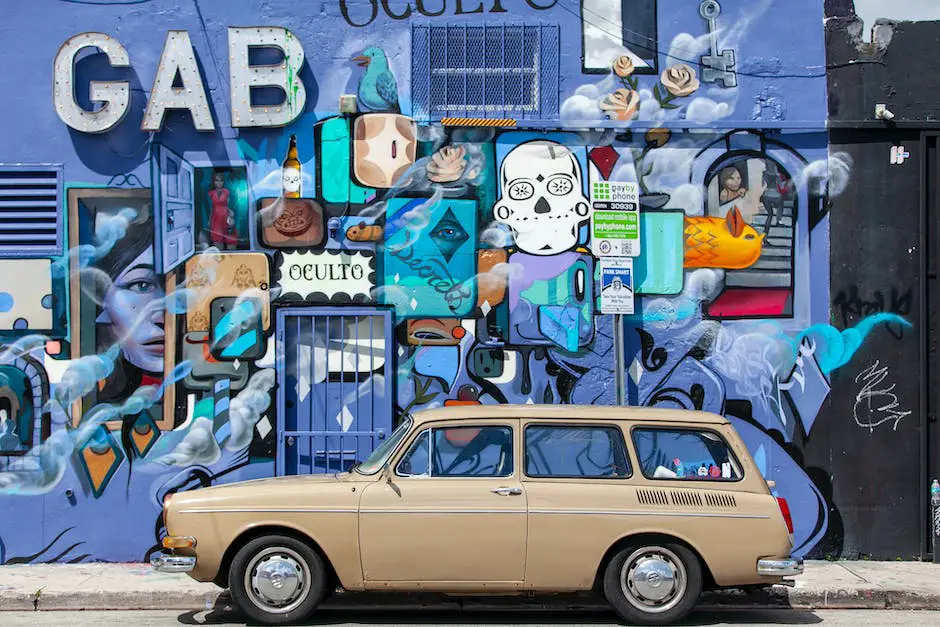
Learning DJI App User Interface
Understanding Your DJI Fly App Interface
Within the DJI Fly App, there are several icons, buttons, and indicators, each signifying a different aspect of your drone’s status or controls. The main screen of the application demonstrates the real-time view from your drone’s camera. Plus, a wealth of information is available to you at a glance, including altitude, distance, speed, and more.
Flight Status Indicator
Situated in the top middle of your DJI Fly App screen, your Flight Status Indicator provides critical information on fly zones and restrictions. The colors vary among green, yellow, and red, representing normal, warning, and severally abnormal states respectively. Always pay attention to these indicators before and during your flights.
Unlocking Geo Zones
At times, your DJI drone flights may hit geographical boundaries or ‘geo zones’ where flying is restricted. This could be near airports, government facilities, or natural reserves. In order to fly within these zones, you need to unlock them using the DJI Fly App.
Click the ‘menu’ button denoted by three parallel lines at the top right of the screen and select ‘Safety – Unlock GEO Zones.’ Here, log in to your DJI account and select the zone you need to unlock from the list of nearby zones. Some zones might require additional authorization or evidence of permission before being unlocked.
Using the ‘Fly Spot’ Feature
The DJI Fly App’s ‘Fly Spot’ feature allows hobbyists and enthusiasts to explore popular and safe flying locations. The feature is typically symbolized by an airplane icon on the bottom bar. Click on the icon and you’ll get a list of recommended flying spots.
Use this feature to find suitable places for drone flights without worrying about restrictions and locked zones.
Understanding Drone Controls
At the bottom of the DJI Fly App’s screen is a horizontal toolbar featuring crucial controls such as takeoff/land, return-to-home, auto exposure, and album access.
The right sidebar includes your shooting controls for photos or videos, while the left sidebar provides data regarding drone height, distance, and flight speed.
Knowing Your Map View
The bottom left of the screen features a ‘map view’. By clicking on it, you can expand it into a full screen map which provides a detailed view of your drone’s location, trajectory, and home point. This is especially useful when trying to avoid areas with flight restrictions.
In conclusion
Flying a DJI drone safely and legally requires a good working knowledge of the DJI Fly App interface. Make sure you understand the app’s various features and settings, particularly those concerning flight restrictions and unlocking procedures, to ensure a secure and enjoyable experience.

Performing DJI Fly Unlock
Understanding DJI Fly Unlock
The DJI Fly Unlock process is a vital part of flying operations related to DJI devices, predominantly if you’re located in an area classified as a “No-Fly Zone”. These are typically areas with heavy air traffic or within certain proximity to an airport. Unlocking the no-fly zones gives you permission to fly in these restricted areas. Please note, you should only unlock these zones if you have the correct authorizations to fly in the area.
The Online Unlocking Method
The online method is usually the first step in unlocking flight restrictions within the DJI Fly app.
- Connect your DJI device to your mobile device and open the DJI Fly app.
- Navigate to Profile, then head to ‘More’.
- In this submenu, you’ll see an option for “Unlock GEO Zones”. Select this option.
- You’ll now be directed to the unlocking request page. Fill out the required information, such as your DJI account information, drone model, and the serial number of your drone.
- Next, select the date range for your flight in the request unlock area.
- After this, you need to agree to the terms and check the boxes that you have permission to fly in the area and that your information is correct.
- Submit your request, and you will receive an unlocking license if it’s successful.
The Offline Unlocking Method
A situation where you can’t connect to the internet may require the offline unlocking method.
- Visit the DJI Fly Safe webpage from your computer and log in to your account.
- Select the “Fly Safe & Geo Zone Unlock” option.
- Click on the “Unlock a Zone” tab.
- Input the necessary details about your drone and the area you wish to unlock.
- After submitting this, you’ll receive an unlock file via email.
- Download this file and move it to the root directory of your DJI device by connecting it to your computer.
- Restart your drone, and the flight restriction should be lifted.
Troubleshooting Common Issues
Sometimes, you may encounter problems during the unlock process.
- If you’re facing issues with online unlocking, ensure that your DJI Fly App and drone firmware are updated.
- Ensure your drone is connected to the internet during this process.
- If you continue to experience issues, restarting the application and drone can often fix the problem.
- If the problem lies with offline mode, check the unlock file you downloaded. Ensure that it’s in the root directory of your drone’s storage, not in any subfolder.
- Keep in mind that you’ll need to restart your drone after moving the file.
- If your unlocking license isn’t working, ensure that the license covers the current date and time.
In any case, if problems persist, contact DJI Support for further assistance. They can guide you through the process and help troubleshoot any specific problems you may be experiencing. Always remember to fly safely, responsibly, and within your authorization rights.

Practice DJI Fly Unlock and Flight Operations
Understanding Flight Restrictions
To unlock flight restrictions on your DJI drone, you first need to understand what these restrictions are. Essentially, flight restrictions are in place to ensure safe flight. These restrictions might include height limitations, distance radius, and no-fly zones (over airports, government facilities, or restricted airspace). Your DJI drone will have these restrictions built into its software to prevent unintentional violations which could result in hefty fines or, worse, an accident.
Step-by-Step Guide to Unlocking Flight Restrictions
Start your DJI drone and enter the DJI Fly app on your linked smartphone or tablet. It’s the bold DJI Fly logo that can’t be missed. Tap on it, and you’ll be taken to the home screen.
In the left top corner, you’ll see the tab “Map”. Tapping that opens a detailed map of your drone’s current location, showing any near-existing no-fly zones or flight restrictions.
If you are in a blue-colored Authorization Zone and have the legal and safety permissions to fly in this area, you will need to unlock it within the DJI Fly app.
To do this, go back to the home screen and tap the three-lined icon in the top right corner. Then select ‘Safety’ from the drop-down menu.
In the ‘Safety’ menu, you will see the ‘Unlock GEO zone’ option. Click on this, confirm your drone’s location, and then select the zone you wish to unlock on the map.
After agreeing to the terms, you’ll be asked to verify your account using your phone number. An SMS verification process will follow. Once you’ve validated your phone number, you’ll receive a message that your unlock license is attached to your account.
The requested unlock area can only be done on-site when your phone or tablet has internet access, and your drone is connected to your controller.
Developing Drone Flight Operation Skills
As you practice unlocking flight restrictions in different scenarios, be sure to simultaneously develop your general drone flight operation skills.
Start with basic maneuvers, and gradually advance the complexity and distance. Make sure you are in an open field or an area with no obstructions (and not in a restricted flight zone!).
Next, familiarize yourself with the drone’s controller and how each function responds to your drone. Getting a feel for the sensitivity of controls is crucial for smooth flights.
Lastly, practice the art of positioning and sending your drone on increasingly complex paths. Your drone may have automatic Return-to-Home (RTH) and obstacle detection features, but a confident pilot should be able to navigate without overreliance on these aids.
With substantial practice and a deep understanding of unlocking flight restrictions, you’ll develop expertise in maneuvering your DJI drone, promoting safe and hassle-free drone flights.

The journey towards becoming proficient in unlocking flight restrictions on the DJI Fly App can often seem daunting, but the effort is well worth the resultant skillset. With a dedicated approach to understand and practice each step of offline and online unlocking, grappling with and resolving also some of the common issues that might crop up during the procedure, one can confidently command their drone flights. As you continue to build upon your flight operation abilities, each unlock achieved, each restriction bypassed will bring you closer to becoming a self-assured drone operator. Remember, the command of the skies does not rest in the technology alone, but in your adept handling and understanding of it.
Originally posted 2023-08-30 02:04:27.




